Sometimes we are just moving a little fast in the lab and we overlook a couple of things…
Most of these transgressions are simple to adjust and recover. However sometimes, even an exceptionally good guess just will not get us back to where we want to be.
One of those important things, which we do not want to forget, is to save the position of the used puck in the CAM software to ensure there is material left on the disc for future jobs.
Fortunately, if you have forgotten, there is a relatively simple fix involving your digital camera and the new MILLBOX software from CIM Systems for ROLAND DG.
Now if you are a bit of an older technician (no offense intended) you might be reaching for that digital SLR beast you purchased for shades, and that is fine. Remember though, you also have one in your pocket intimately attached to your smartphone! (Also helps to remember this if you have a fender bender!)
Here are the steps you should take:
- Take picture of the disc using a solid dark colored background, preferably black. You can find a suitable piece of fabric at a fabric or craft store for this use and keep it on hand.
- Send copy of the picture to your email or drop box, and then save the picture to your computer.
- Open the MILLBOX Software, click on New Job. Set up a job for the material you are trying to import. Then click the check mark.
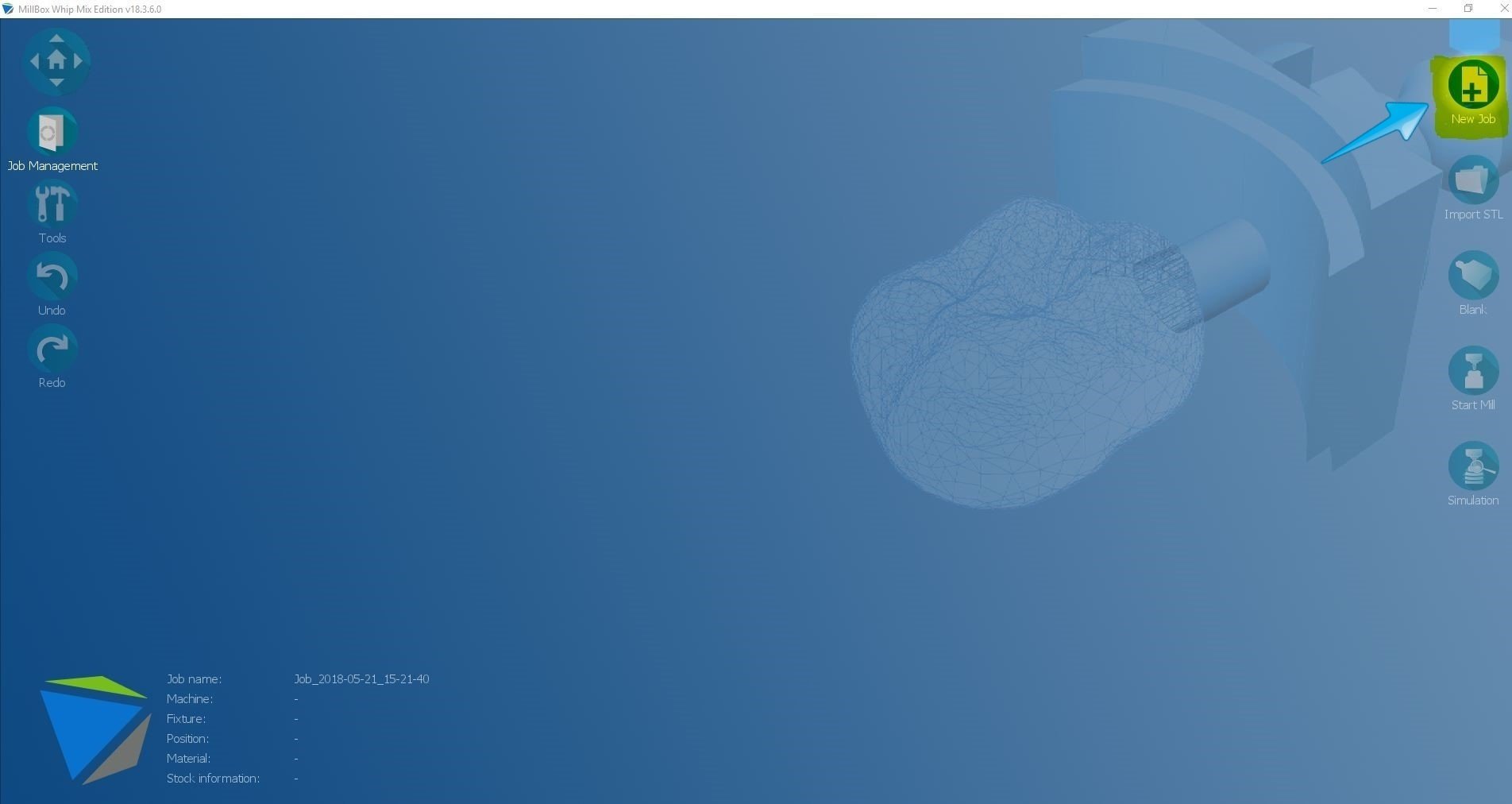
- This will open the next step in the workflow, “Import STL”. Click on the red “X” at the bottom right of the screen to close this step in the Millbox workflow.
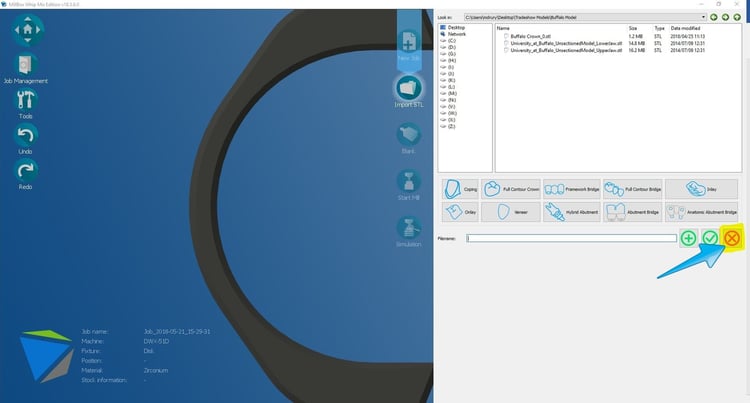
- On the left of the screen, click on Tools.
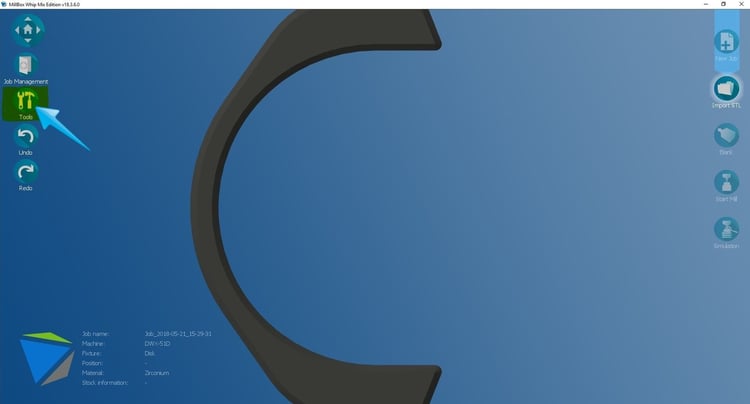
- And then click on Reuse Blocks.
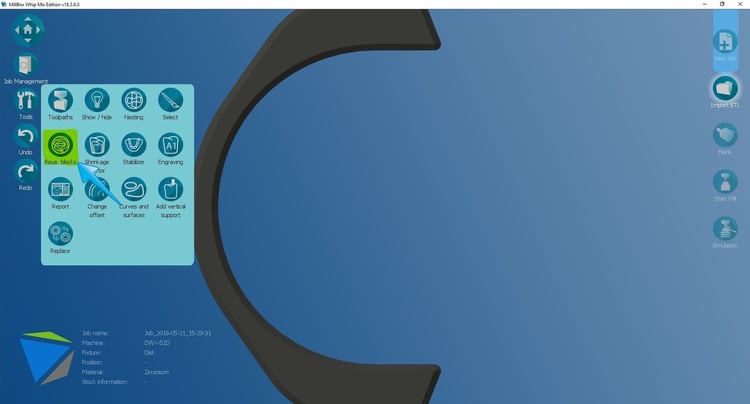
- Now click, Stock Import.
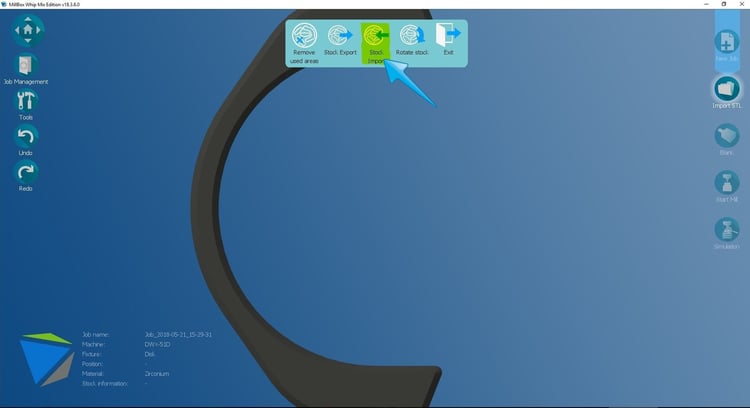
- Next, choose the digital photo you would like to upload and fill in the following information: diameter, thickness, and shrinkage factor. Click the check mark when complete.
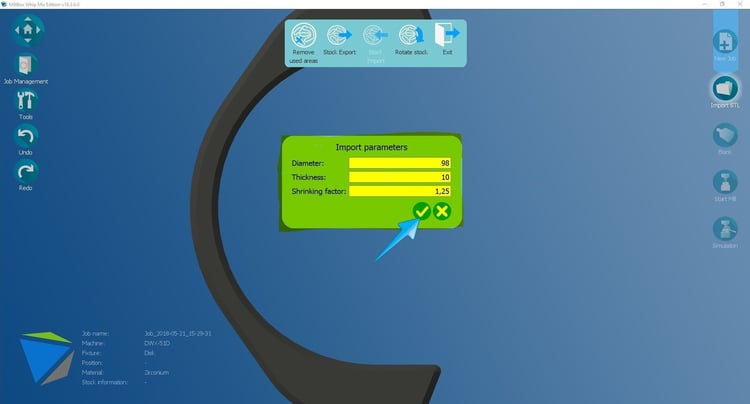
- Next, you will need to name the disc, input the disc size and lot number and click the check mark.
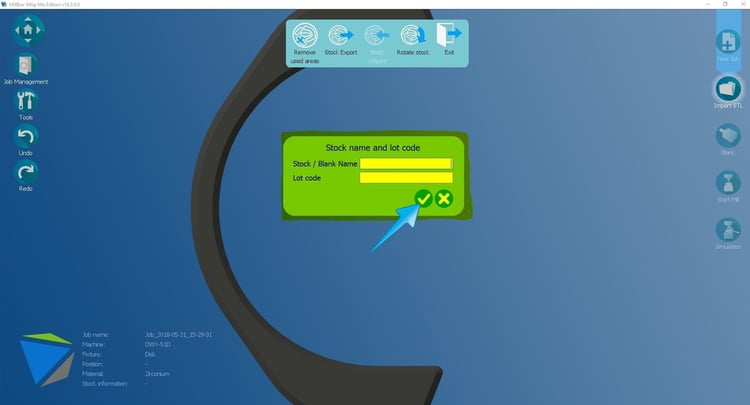
Once you have accomplished these steps, the disc should be saved to your stock of used discs in Millbox, and you will able to position the partially used disc with the new design you want to mill.
Now …so you do not forget again…print this blog and place it with your instructions, or save it digitally to a file on your computer…you just never know!


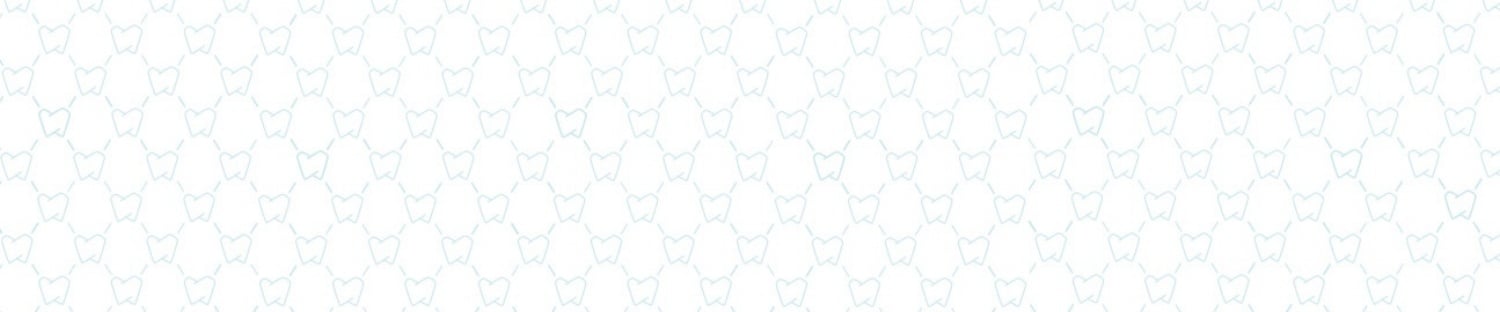







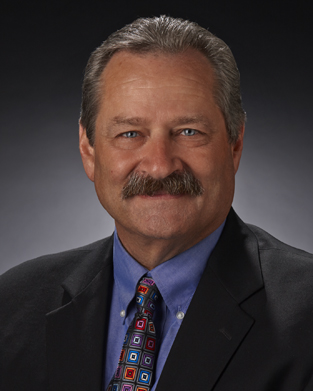
Leave a comment