 In today's digital world our expectations have been elevated by the fact that many of our everyday, household technologies, like Blu-ray players, cell phones, TV's, video game systems and even computers, have some type of plug 'n play technology enabling us to simply plug it in with little to no set-up or programming. However, this plug 'n play mind set does not translate over to the CAD/CAM technology that is used in the dental lab.
In today's digital world our expectations have been elevated by the fact that many of our everyday, household technologies, like Blu-ray players, cell phones, TV's, video game systems and even computers, have some type of plug 'n play technology enabling us to simply plug it in with little to no set-up or programming. However, this plug 'n play mind set does not translate over to the CAD/CAM technology that is used in the dental lab.
When it comes to scanners and mills, like 3Shape Scanners and the Roland Mill, there needs to be more thought and consideration when it comes to the set-up and installations in your dental lab. Various factors that you may not have considered, like vibrations from the air conditioner or desktop printer can cause issuew with with the scanner or mill.
So when it is time to plan the set-up and installation of your digital equipment here are some requirements you will need to keep in mind.
1. Port Connections
Many CAD/CAM systems require that certain internet ports be open for communication between setups or to the licensing servers. You should check with your IT provider to make sure that communication over the necessary ports is not being blocked by hardware or software.
2. Ethernet Ports
Each computer needs an Ethernet port available for it in the location that you want them installed. If Ethernet is not currently hardwired then WiFi can be used if available. In this case the IT department would need to supply WiFi dongles or add on cards for the desktops. However, WiFi should only be used as a temporary solution.
3. Power Outlets
There should be power outlets close to the install location, preferably one outlet set per system location. It is also recommended to have the setups on a battery backup surge protector or a regular surge protector at minimum, otherwise you could end up with data loss when a power surge occurs.
4. Monitors do not come with the scanner
Plan to purchase a monitor for each computer as they do not come with the units. A minimum of 21" is preferred for optimal UI layout.
5. IT Security
Be sure you are fully aware of how your IT provider has setup your internet security, especially if you are setting up the equipment in a school or military dental lab. This can affect how the systems get installed and may involve re-installing some aspects of the software. Knowing this ahead of time and proper planning will ensure you eliminate headaches and/or surprises on installation day.
6. Surface Counters
The equipment should be placed on a stable surface in a temperature regulated room. The movements of the equipment itself can cause inaccuracies if placed on unstable surfaces and large temperature fluctuations can throw off calibration data enough to cause issues with your cases.
7. Cable Connections
Always use the cable connections that are provided and be sure that no extenders are used. If you use an extender it can cause an interruption in the flow of information.
Before you begin to install you new CAD/CAM equipment its best is you have a good idea of where the equipment will go to ensure that you the area you have designated fits the requirements necessary. Don't hesitate to reach out to your sales rep for any questions you have before installation begins.
Photo Credit: lorda via Compfight cc


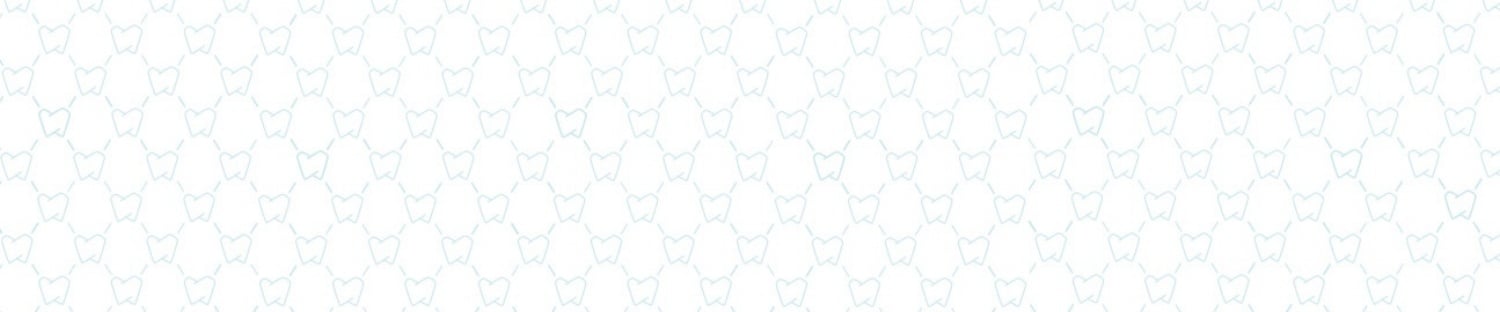




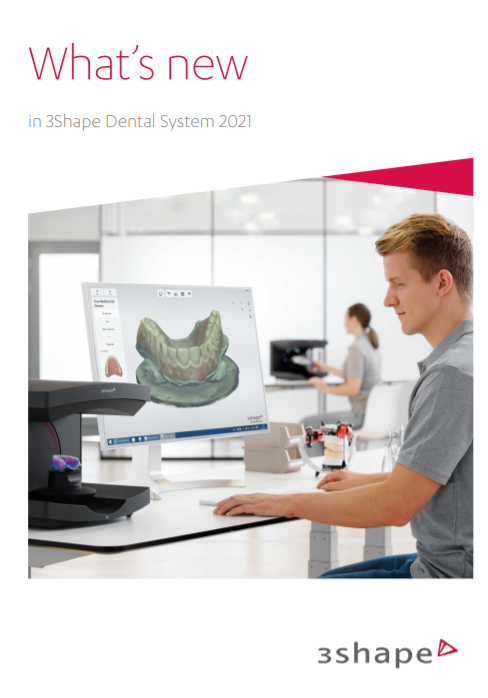




Leave a comment