
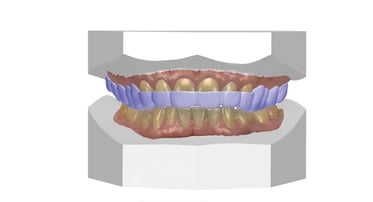
The other day we had this call in Digital Technical Support:
Do you know if there is a way to import multiple patient records into OrthoAnalyzer?
I see a way to do it one at a time but there are going to be over 500 that need to be done!
Five Hundred! Can you imagine having to import those files one at a time? We all thought that Digital was supposed to make things easier and especially less time consuming!
As it turns out, there is a way to accomplish this task and Brandon Smith, CDT walks you through the steps.
You can import all the multiple records if you export all the cases to one file. See the following steps:
Export:
1. Select the cases you want to export by holding "Ctrl" on the keyboard and left clicking the case in OrthoAnalyzer.
2. With all the cases selected, left click the export button in the bar at the top left and select "export to file."
3. Select "No" in the pop up box asking if you want to put all patients into a common file.
4. Select where you would like to save the file and name it. Click "Save."
5. In the pop up box, select all the files you would like to export and click "Ok."
Import:
1. In the bar at the top left of OrthoAnalyzer, select "Import from File."
2. In the Open box that pops up, navigate to the file and select "Open."
3. In the pop up box, make sure all files are select and select "Ok."
We hope that by following this process, your life just became easier!


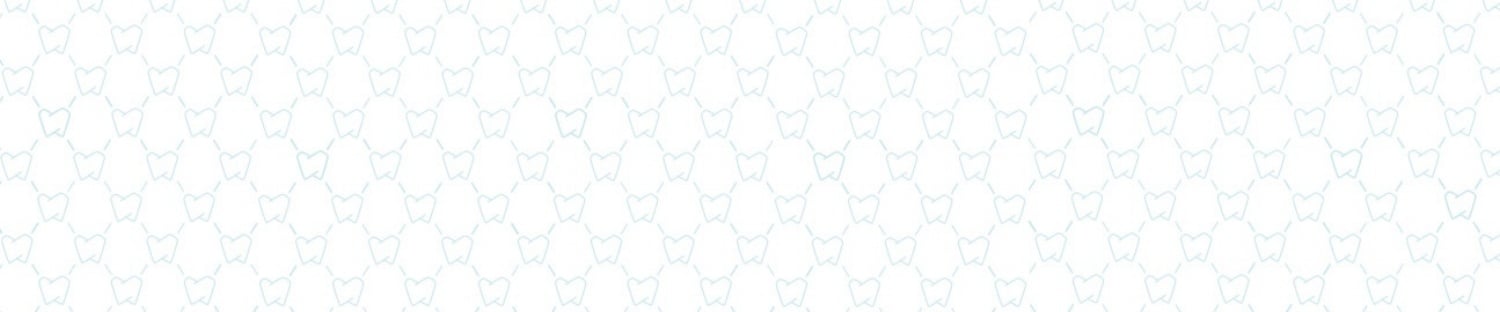








Leave a comment