“I received my first TRIOS® scan…Now What??”
First, congratulations, being a TRIOS® Ready Lab can really open doors for your dental lab. While receiving your first intraoral scan can be nerve-racking because you are putting all your trust into technology and computers, you don't need to worry. By following the steps below you will be able to successfully accept your TRIOS® intraoral scan into production with ease.
Register with 3Shape Communicate
Before you are able to accept TRIOS® orders, you will need to create and register your 3Shape System into 3Shape Communicate. If you have not done this before, I encourage you to watch 3Shape’s how-to video on setting up your 3Shape Communicate account. To do this, Select “3Shape Communicate” on the side bar, located on the left hand side of the screen and then select the video titled “3Shape Communicate Dental Lab”.
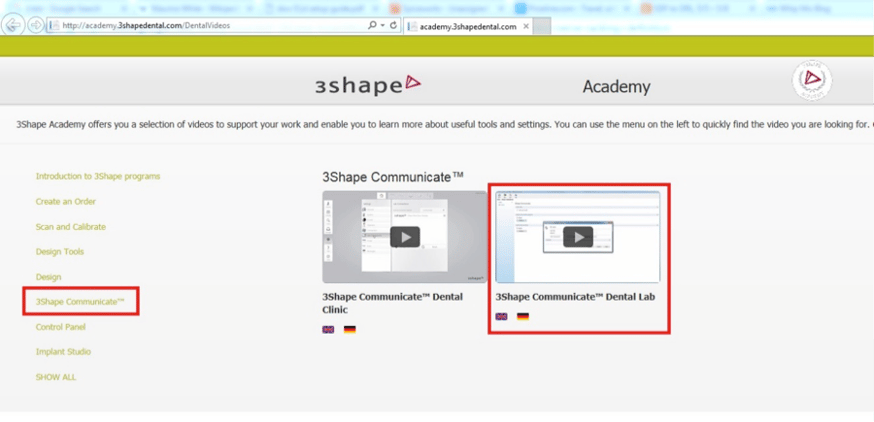
Receiving a TRIOS® Order
After your 3Shape Communicate account is registered and the connections are made with your dentists, you are now ready to receive a TRIOS® Scan.
All TRIOS® orders are located within the “TRIOS® Inbox”, which is found in the 3Shape Dental Manager next to the “Orders” tab. This is the home for all new incoming TRIOS® orders. The TRIOS® Inbox updates every few minutes, constantly searching for any new cases that your dentists have sent over. Below is an example of what the TRIOS® Inbox will look like. If your dentist has sent a case over and your inbox has not show it, you can select the refresh button to load any incoming cases. The refresh button is highlighted in red in the image below.

Accept or Reject Order for Production
Once a TRIOS® order is received, it is time to accept or reject the order for production. Almost all orders will be accepted, only orders that are missing scans are candidates for rejection. Right click on the case you desire to work on and select an option from the drop down menu. Before accepting, it is best to “3D Preview” the case to make sure the dentist’s scan captured enough detail to produce the perfect restoration. If the Trios order meets adequate standards, go ahead and “Accept” the order.
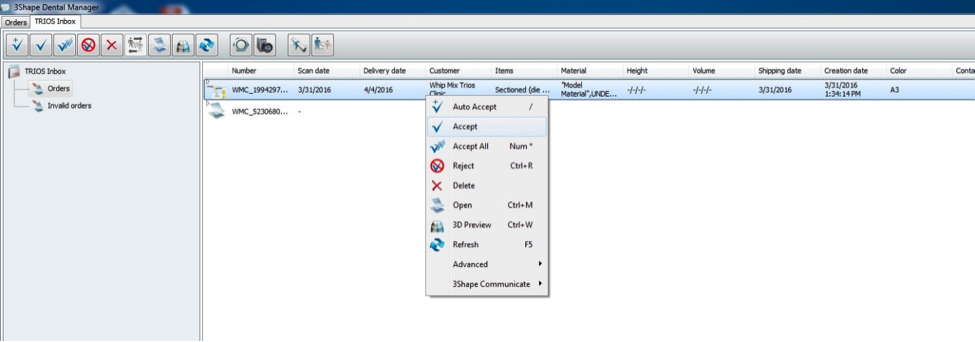
After accepting the order an “Accept Selected Orders” page pops up. At this time a message can be sent to your dentist letting him/her know that you have received and accepted the case for production. There is a default message that is displayed, but you may personalize the message by clicking in the message box and typing a new one. Select the “Accept” button at the bottom of that page to proceed.
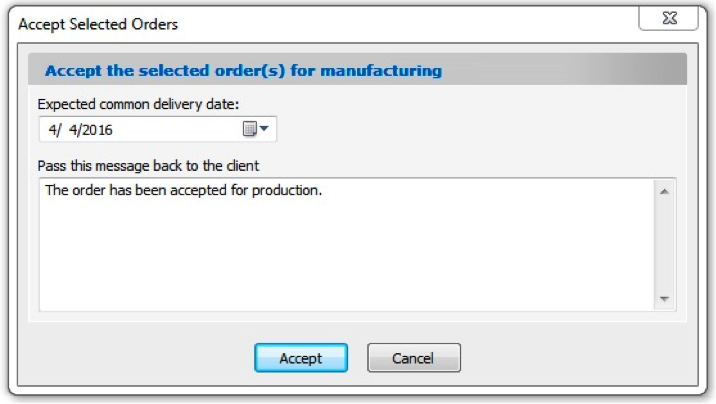
After selecting “accept” in the pop-up, 3Shape will automatically open the order form for that TRIOS® order. This gives you the opportunity to verify and modify the order if needed. You can change the materials being used, modify the tooth number being worked on, and even select how to produce a model from the intraoral scan. Also, within this order from is the ability to view the TRIOS® prescription form that the dentist filled out, this is highlighted in red in the image below. The original TRIOS® prescription form is a great tool used to confirm that the dentist receives the correct restoration type.
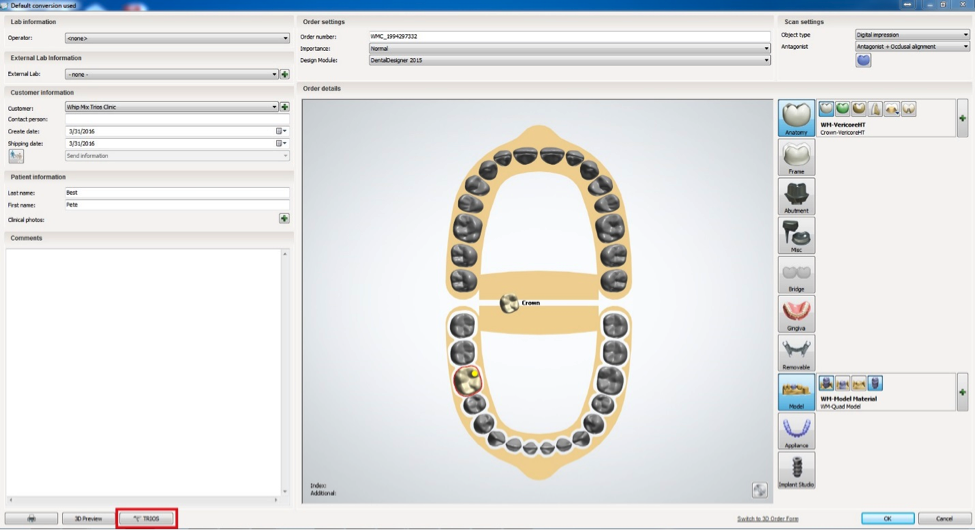
After selecting “OK” in the bottom right side of the screen the Trios order will automatically move over to the “Orders” tab. At this point you have successfully accepted the TRIOS® Order for production, go ahead and proceed on to designing the restoration as usual through 3Shape.


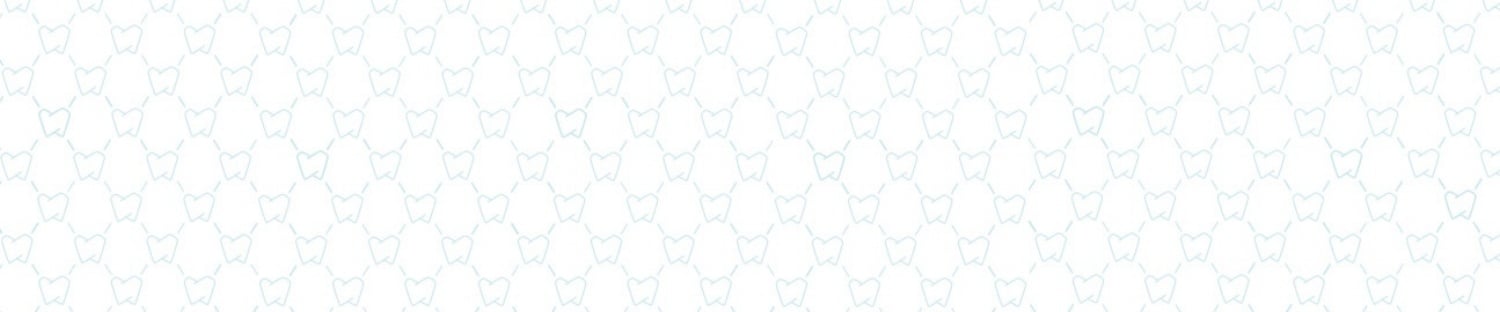










Leave a comment