As we all know change is a very scary topic to encounter especially when it affects the work flow of your business. When comparing Dental System 2015 to previous versions, you will notice that the interfaces of the software are completely different. Buttons are moved around on the design sections, smile composer and sculpt are combined, and we have a new scanning software titled ScanIt Dental. Change is intimidating, but it should never be feared. Even though these changes have taken place, here are a few tips to help ease the transition into Dental System 2015.
Tip #1: Set the default design module to Dental Designer 2014
If you want to utilize the benefits of updating to Dental System 2015 and ScanIt Dental, but you are not comfortable with the changes made in Dental Designer 2015, we have a solution for you. In the Dental System Control Panel you can modify the settings to continue using Dental Designer 2014. There are two methods of changing between Dental Designer 2015 and 2014.
The first method is in the order form under order settings. As you can see below there is a drop down menu beside Deign Module that will let you switch between the Dental Designer interfaces.
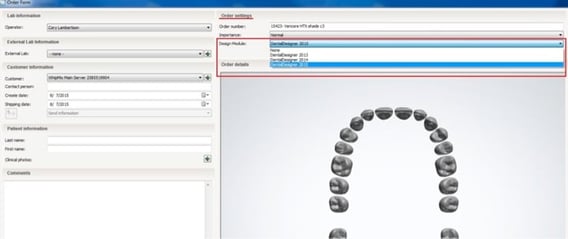
The second method sets the design module to automatically default as Dental Designer 2014 per material type (but can also be reversed when needed). This method is setup in the Dental System Control Panel under the Materials tab in Basic Elements. The default design module will need to be set for each material you use. This is done be selecting a material and then selecting the drop down menu next to “Default Design Module”. As you can see below you can select which interface you would like to use.
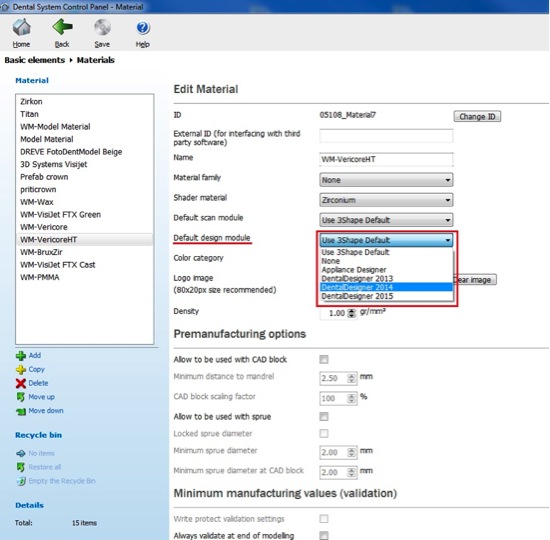
Tip #2: Keeping Smile Composer and Sculpt Tool separate
One of the biggest differences in Dental Designer 2015 is that Smile Composer and Sculpt Tool were combined into one single tool. In the 2014 version the crowns were unconnected in Smile Composer and then were snapped to the margin line when continuing onto the Sculpt Tool. In 2015 the crown is automatically snapped to the margin line before any changes to the design has taken place, so if the crown isn’t in the ideal orientation it makes the design process feel cumbersome from the beginning. This automatic setting can be turned off, helping the workflow feel like it did in 2014. This setting can be changed under System Settings within the control panel. Under the design options there is a check box titled “Automatically Connect Anatomy”, to have the anatomy disconnected from the margin line under Smile Composer make sure the check box is not selected. Please take note of this change pictured below.
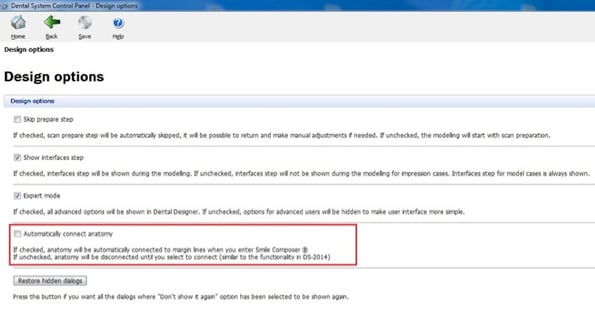
With these two tips we hope that the fear updating to Dental System 2015 is diminished. When you feel that you are comfortable and ready for the update the Whip Mix Digital Tech Team is here to help. Give us a call and we will walk you through the update.


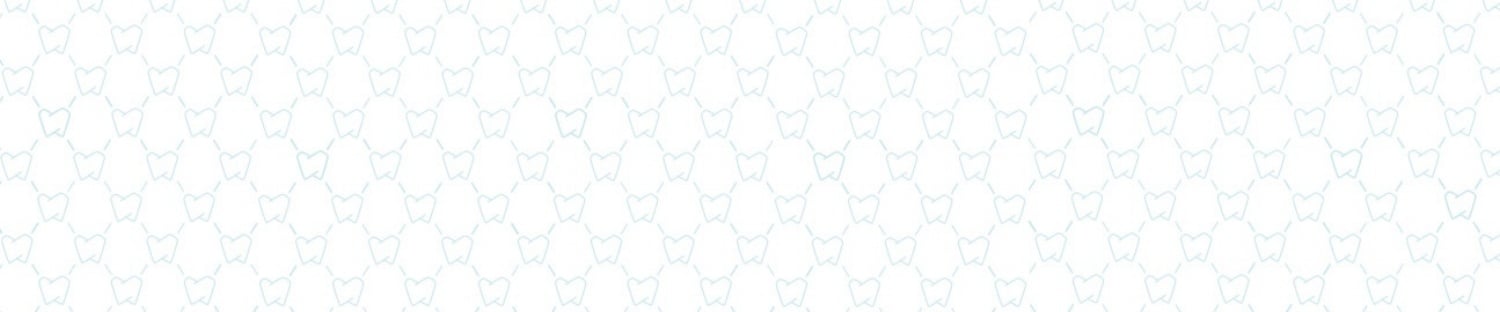










Leave a comment